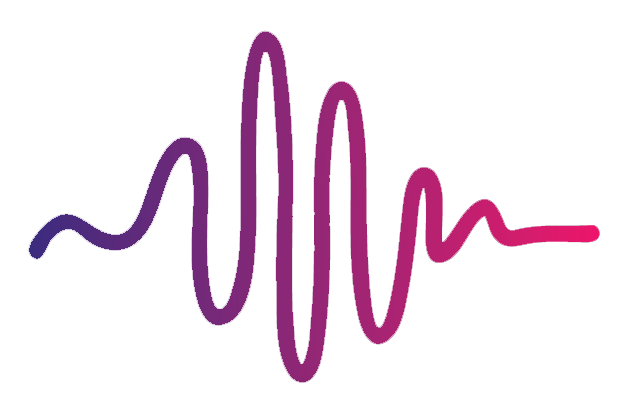I have a 76-key Nord. How do I get the Drone Pads Patch to work?
Due to the fact that this feature was designed and built using an 88-key Nord, it may not work right away with a 76-key because the sample is mapped to the highest octave; and because a 76-key Nord does not have the same high notes as an 88-key Nord, the pads may exist higher than your keyboard will allow you to go. So you’ll need to make some manual adjustments.
Here are the steps that you need to follow in order to get the sample mapped correctly:
Head to the Drone Pads sample, located in one of the Synth Slots.
In the center section, find the keyboard split function and adjust the highest split point so that it exists on the uppermost notes of your keyboard. This will ensure that your highest notes will trigger the pads.
Going back to your synth section, double check that the drone pads are assigned to that highest split point. To do this, hold shift and press the synth’s on/off button until you see a green light appear on the dot(s) furthest to the right.
Staying in the synth section, click on the octave button and transpose the drone pads sample up one octave.
If you are having trouble getting the drone pads to work with your keyboard and have tried all of the above steps, message the Worship Start team using the messenger chat on our home page and someone will be there to help get you up and running!