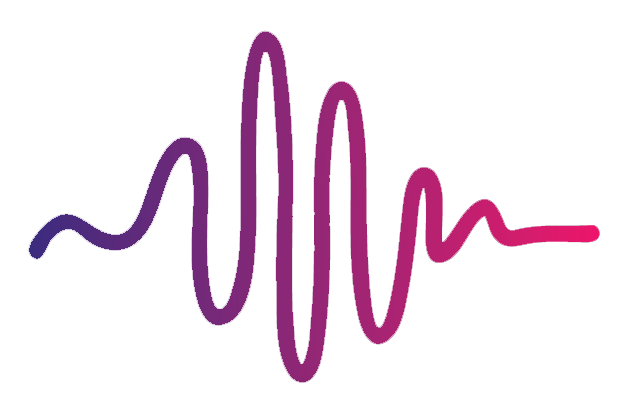How do I open Worship Start patches in Logic Pro X?
The great thing about MainStage 3 and Logic Pro X is that their file formats are cross-compatible. Meaning you can import MainStage patches and channel strips straight into Logic with ease. Here’s how to do it:
Instrument Channel Strips into Logic Pro X
If you want to import a Worship Start channel strip instrument from MainStage into Logic, you need to open MainStage first and save the channel strip by highlighting it first, clicking the gear icon, and selecting ‘Save Channel Strip Setting.’ Once the save dialog box appears, make sure that it is being saved to the correct directory folder: Audio Music Apps /Channel Strip Settings / Instrument.
Once you’ve saved it to this location, you’ll be able to import it directly into Logic Pro X. To find your channel strip, open up Logic and create a new channel strip. Then click on the strip’s input dropdown and navigate to User Channel Strip Settings. Your MainStage channel strip should appear in the list!
Importing Worship Start Patches into Logic Pro X
If you are running Logic Pro X 10.4.8 or earlier, you can actually drag and drop the Worship Start patch files straight into Logic. If you are using a newer version of Logic Pro X, unfortunately you will not be able to drag and drop; you must first copy and paste them into the following directory: Audio Music Apps / Patches / Instrument. You will know if you’ve saved it to the right location when the patch shows up in Logic under "User Patches".