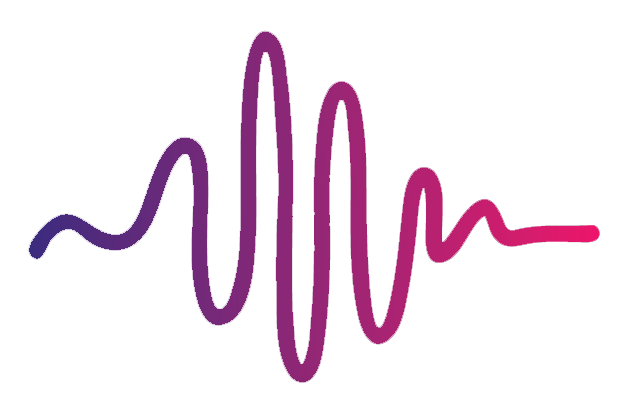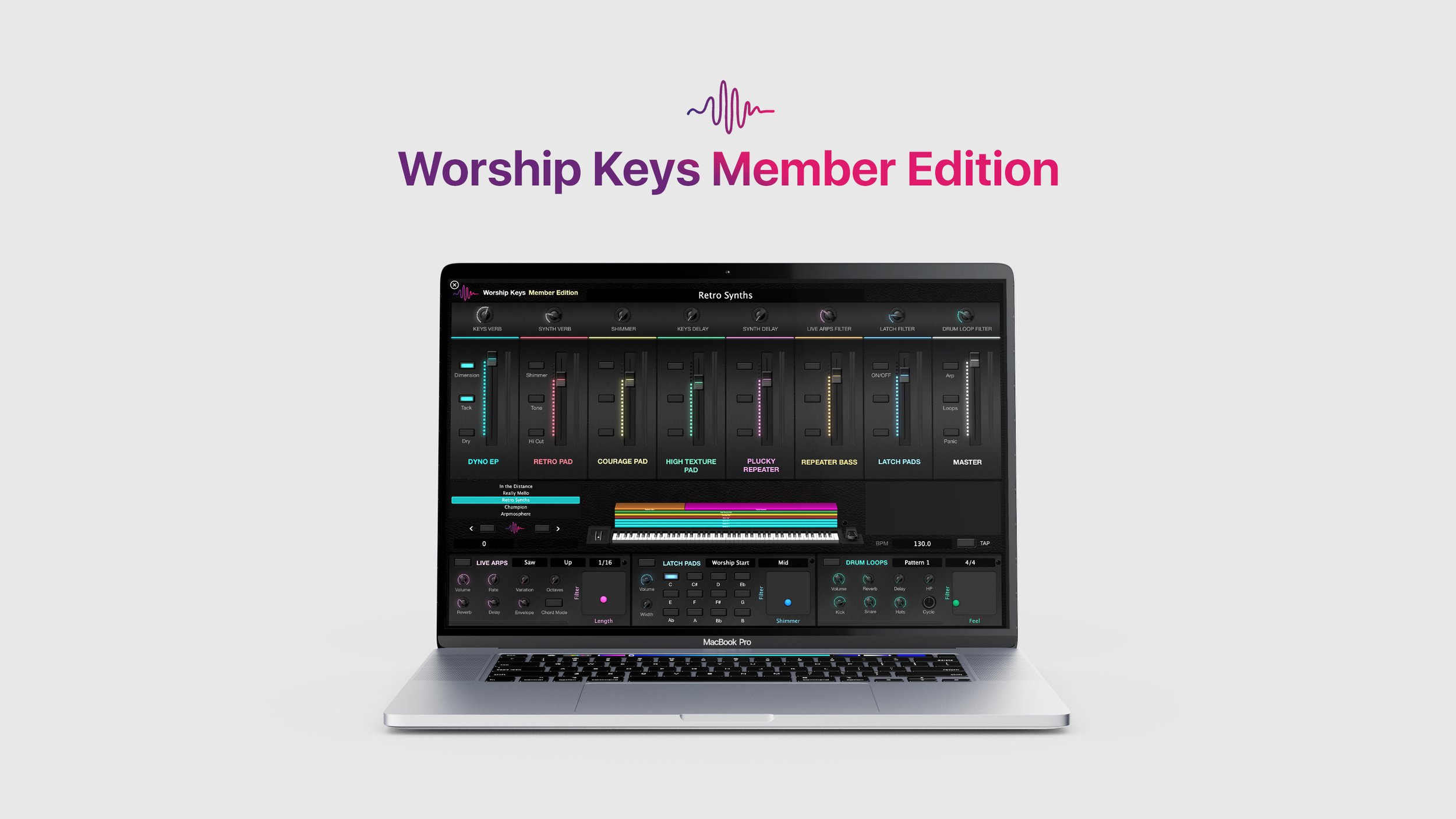Worship Backing Tracks Kit
Features:
8 adjustable instrument track faders
Powerful looping feature—repeat any song section seamlessly at any time
Ambient Pad player for key changes and effortless song transitions
Exclusive Arpeggiator player to play along with your tracks, or to add character and movement for songs without tracks
Use your iPad to make controlling your tracks easy while you play
Use Multitrack click or built-in MainStage metronome
Volume, mute, solo and individual pan controls
Song Section Display—see what section is coming up next
What You Need:
Mac OS 10.14.6 or higher
MainStage 3 version 3.4 or higher
Logic Pro X
Audio output device or cable splitter
iPad or MIDI controller (recommended)
Touch OSC App installed (recommended)
In-Ear Monitors
Frequently Asked Questions
In order to run our Backing Tracks Kit, we strongly recommend:
1. Mac OS 10.14.6 or higher, 2.2 GHz intel core i7 processor or M1 chip, and 16 GB RAM or higher (minimum 8 GB)
2. MainStage 3 version 3.4 or higher
3. Logic Pro X
4. Multitracks or backing track stems
5. Audio Output Device
6. iPad or MIDI controller (recommended)
7. Touch OSC App Installed (on iPad)
8. In-Ear Monitors implemented at your Church
9. Minimum 1 DI box and a couple of XLR/quarter-inch cables
10. Stage snake to connect to your soundboard
Getting your tracks properly connected to your sound system is an important step, and there are two ways of doing this depending on the equipment you have:
1. The easiest way is to use the headphone jack on your Mac, and use a splitter cable to split your 1/8" jack into two mono 1/4" jacks. Then connect the 1/4" jacks either into a DI box, straight into your soundboard, or into your Church's stage snake. Once you're in MainStage, make sure you pan all of your instrument stems hard left, and pan your clicks and cues hard right. This method is simple and quick, but doesn't give your sound guy control over each of the stems individually.
2. If you need more mixing control over each instrument track, you'll need to use an audio output interface that has minimum 8 XLR or 1/4" outputs (ex. Roland Stage Capture, Focusrite Scarlett 18i20). Then connect to your interface into your soundboard or stage snake. Once done, open up MainStage and assign each instrument channel's output to one of the outs on your interface in your desired order.
A Worship Start Single User License grants unlimited access to everything on Worship Start for *one person only*. This user can download anything they want across the entire site at any time, but cannot share with any other users. Single User Licenses are great for musicians or producers. Our Church Wide License grants unlimited access to *anyone within one Church or Worship ministry*. This means that our resources can be shared with any volunteers or staff at your Church. Worship leaders, Worship directors, and Church Worship Staff will find the greatest value in this membership.
When you purchase Worship Start's Backing Tracks Kit, you'll receive a MainStage template file and a Touch OSC template file if you intend on using your iPad to control your tracks. You'll also receive a step-by-step instructional on how to use this Kit properly for Worship at your Church.
In order to successfully utilize our Backing Tracks Kit, your computer must have:
1. Mac OS 10.14.6 or higher
2. 2.2 GHz Intel Core i7 processor or higher (M1 Chip is optimal)
3. Minimum 8-16 GBs of RAM or higher
Yes! Our Backing Tracks Kit includes an ambient pad generator and an arp machine that both snap to the key and BPM of your song. So if you don't have backing tracks, you can still add movement and character to fill out your sound.