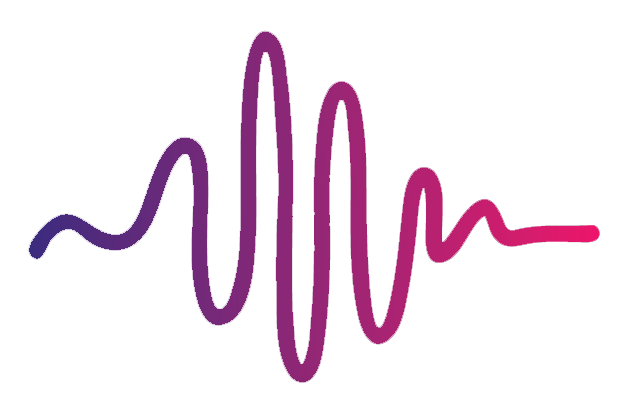MainStage or Logic Pro X isn’t recognizing external VST plugins
Worship Start has awesome sound bundles for external VSTs like Synth1 and OB-Xd. But sometimes, MainStage and Logic doesn’t recognize the plug-ins after you’ve installed them—or, in some cases, the VST input is greyed out. There are a few different things you can try to help solve this problem:
1. Restart MainStage/Logic Pro X, or restart your computer.
2. Double check that you’ve installed the files in the right directory on your computer - HD / Library / Audio / Plug-Ins / Components.
3. Create a new channel strip in MainStage or Logic Pro X and then copy and drag the settings from the malfunctioning strip into the new one by holding down option/alt when you click.
4. Go up to your menu bar and open up the Plug-in Manager. In the plug-in Manager, locate Synth1/OB-Xd (or whatever external instrument you’re trying to load) and if "failed validation" appears in the compatibility column for the plug-in, select the plug-in in the list, then click Reset & Rescan Selection. If the plug-in fails validation again, it is likely that the VST manufacturer hasn't provided updates for the plugin, or there may be compatibility issues if you’ve updated to MainStage 3.5 or OS Big Sur.
5. If you’re using Logic, go to your Audio Preferences and make sure that the "Core Audio" box is enabled.
6. If all of this fails, you can try deleting the VST/AU files from the folders, and re-try the process—except this time, drag the VST files you originally downloaded straight onto your desktop. Then restart the computer, and drag the files from your desktop into HD / Library / Audio / Plug-Ins / Components. Then start MainStage 3/Logic Pro X.
If you are still experiencing issues with your computer recognizing external plugins, the next best thing is to contact the manufacturers of both the plugin and also MainStage 3/Logic Pro X for more information.