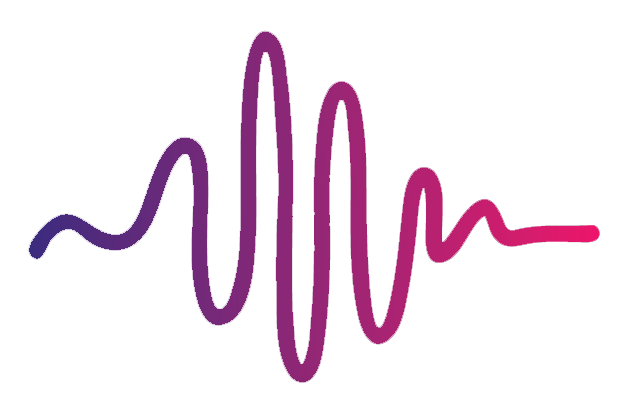Some of my tracks aren’t syncing up
If you’re finding that one or more instrument tracks are not syncing up with the others, it could be a variety of different problems.
Make sure that you write marker information and tempo information into all of your stems using Logic Pro X. If you don’t do this for all stems, MainStage will not sync your track tempo and you will not be able to use the loop feature.
Open up every instance of Playback throughout your entire patch and make sure that Sync is turned on (located in the bottom left hand corner of Playback).
Open up every instance of Playback throughout your entire patch and make sure that all stems are assigned to the same group number (located in the bottom right corner).
Open up every instance of Playback throughout your entire patch and click on the gear icon in the top right hand corner. Make sure that none of the options have checkmarks beside them. If they do, certain tracks may trigger automatically on patch changes and cause them to start prematurely.
If your computer experiences feedback or a CPU spike, some channels may get delayed while the other ones keep playing as normal. If this happens, stop the tracks and reset your MIDI.
Go back to your Logic session and make sure all tracks are lined up properly.
Make sure that your audio file sample rate matches the project sample rate in MainStage 3. You can access this in preferences.
If you’ve made a bunch of changes and saved your concert, you may have overwritten the settings that come loaded in the Backing Tracks Kit. Close MainStage and try opening up a fresh copy of our Backing Tracks Kit.