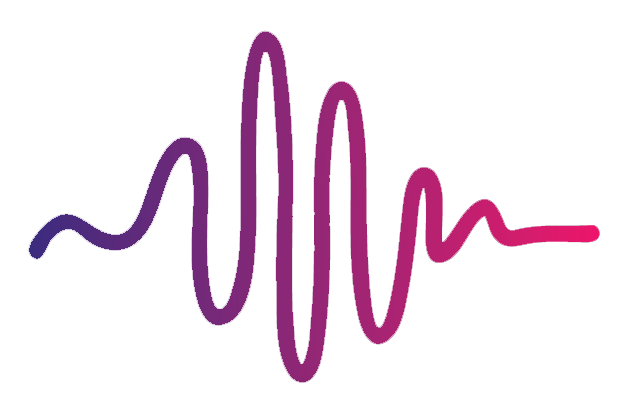I can’t drag and drop files when installing Worship Keys
We have had some reports of some Worship Keys users experiencing an issue where they cannot drag and drop the files on the left of the installer into the designated folders on the right. Here’s how to fix the issue:
Starting from the top of the installer, right-click the first folder on the right titled “Custom Icons” and select “Open in new tab.”
Going back to the installer, drag the corresponding folder/files on the left into the new tab that you opened.
Repeat this process for all of the remaining folders in the installer.
You’re done!
Note: If some of the folders in the installer are white, it means that your computer does not have the proper folders needed for MainStage to recognize patches internally. Read how to fix this here.
Manual Install
If you want to bypass this process and manually install Worship Keys, here’s where you put everything:
WK Icon files:
Drag them all into Home/Music/Audio Music Apps/Custom Icons.
Worship Keys folder:
Drag it into Home/Music/Audio Music Apps/Patches/Instrument
Worship Keys CST folder:
Drag it into Home/Music/Audio Music Apps/Channel Strip Settings/Instrument
Worship Keys MainStage Template File:
Drag it into Home/Music/MainStage
Worship Keys Logic File:
Drag it into Home/Music/Logic
Note: If you do not see some of the folders mentioned above in your mac, it means that MainStage did not create them on install and you’ll have to create them manually. When doing so, name the folders exactly how you see them above (case sensitive) in the exact location you see above.
Please see more articles on our support page at worshipstart.com/help, or message the Worship Start team using the messenger chat in the bottom right corner of the homepage.